How to delete a Tik Tok account: Tutorial to cancel the account
Tik Tok is all the rage right now. In Asia, the Chinese video upload portal has become the social network of choice for music video fans who can record themselves singing or dancing to their favorite artists. The TikTok platform not only allows users to save, edit and upload their own videos but also includes the most common social networking features.
The app, which is especially popular among younger users, was one of the fastest-growing apps in the world in 2018. In Asia, TikTok has become a serious competitor for established social networks such as Facebook, YouTube, or Instagram.
This social network, which is mainly aimed at music lovers, is not for everyone. If that’s the case, we’ll tell you how to delete or temporarily deactivate your Tik Tok account and what you should keep in mind.
How to delete a Tik Tok account: a quick guide.
Just like deleting a Facebook or Instagram account, deleting a Tik Tok has permanent consequences. Your entire account, including your content, will be permanently deleted and cannot be recovered. If you want to permanently log out of Tik Tok (at least your current profile), follow these steps:
- Log in to your Tik Tok account.
- Click the three-dot icon at the top of the profile window.
- Select “Manage Account.”
- Click the “Delete Account” button.
- Request confirmation code and enter it.
- Click “Delete account” again
Deleting a Tik Tok account: step-by-step instructions
Below we will go through the entire Tik Tok removal process step-by-step and in detail.
Step 1: Open the Tik Tok app and log in to your account. On the profile page, tap the three-dot icon in the upper right corner. This will open the “Privacy and Settings” menu.

Second step: select “Manage account“. A menu opens, which includes the “Delete account” option, which you must click on:

Third step: enter the cell phone number if you have not previously saved it in the account. Click “Send code” and receive the verification code to delete the Tik Tok account. Then enter the code you received and confirm it with “Continue“:

Fourth step: a brief summary of the data that you will no longer be able to access after deleting Tik Tok is displayed. To confirm this, click “Delete account” again:

Fifth step: finally, a window opens for the last confirmation, in which you must click “Delete“. The account will be deactivated for the next 30 days. After that time, the account will be permanently deleted and if you try to log in again with that profile, you will receive a message that the account has been permanently deleted and cannot be recovered.
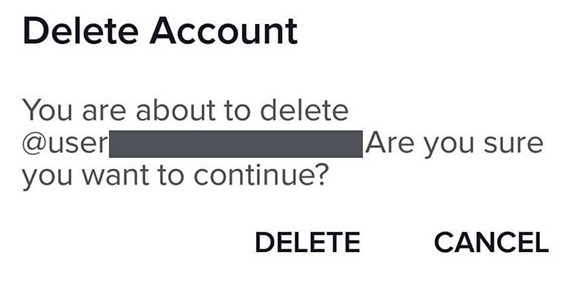
Recovering a deactivated Tik Tok account: A quick guide
Before the Tik Tok account is permanently deleted from the database, it enters a 30-day deactivation phase. Within that period, the account owner can reactivate the account. To do so, you must log in to the application as usual. A window will open in which you can restore the deleted account by clicking “Reactivate“.

Please share this info with your friends, and if you need a specific tutorial for delete an account, send to us a message, and will do it for you!
We recommend reading: How to Delete an Only Fan Account

